How To Block Comments On Wordpress Blog
This brief tutorial explains how to disable comments on WordPress sites in different and simple ways.
After reading this tutorial, you will get rid of comments on all your WordPress posts or on specific posts. All instructions explained in this article to remove comments from WordPress posts contain screenshots and can be followed by low and medium-level WordPress users.
This tutorial covers the following topics:
- How to disable WordPress comments on all posts using dashboard settings
- Disabling WordPress comments on all posts using a plugin
- How to disable WordPress comments on specific posts
Disabling WordPress comments from settings
You can disable comments on WordPress posts by editing your WordPress settings.
On the left menu, find Settings and select it. After selecting Settings , you'll see the Discussion submenu; press it to edit your WordPress settings disabling comments.
You will see the Discussion Settings on the main dashboard screen, as shown in the screenshot below.
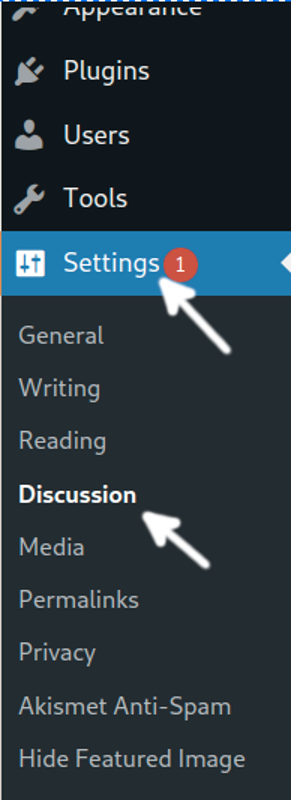
In this screen, you need to unmark the option "Allow people to submit comments on new posts" , you also can disable the option " Allow link notifications from other blogs (pingbacks and trackbacks) on new posts ".
Note: Pingback and Trackbacks are good features, but spammers use them to post on websites, and many users opt for disabling both features, which don't add considerable value to their sites.
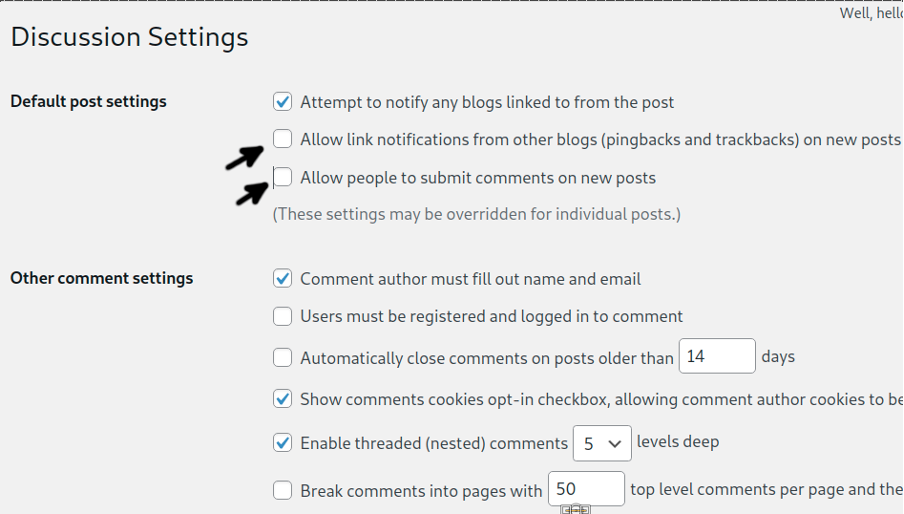
Then, scroll down the Discussion Settings page and save changes by pressing the Save Changes blue button.

Now, comments on your site are disabled.
Disabling comments on WordPress posts using a plugin
Another way to prevent comments on your WordPress posts is by installing a plugin developed por that purpose.
To install a plugin to disable comments, find the Plugins section in the left menu; when pressed, click the Add New option.
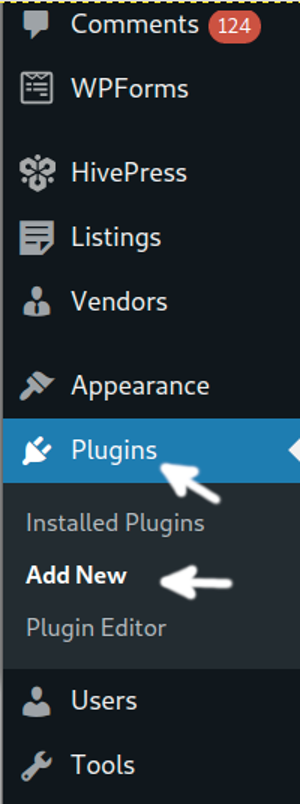
On the search box, type " disable comments " and install the plugin called Disabled Comments shown in the screenshot below.
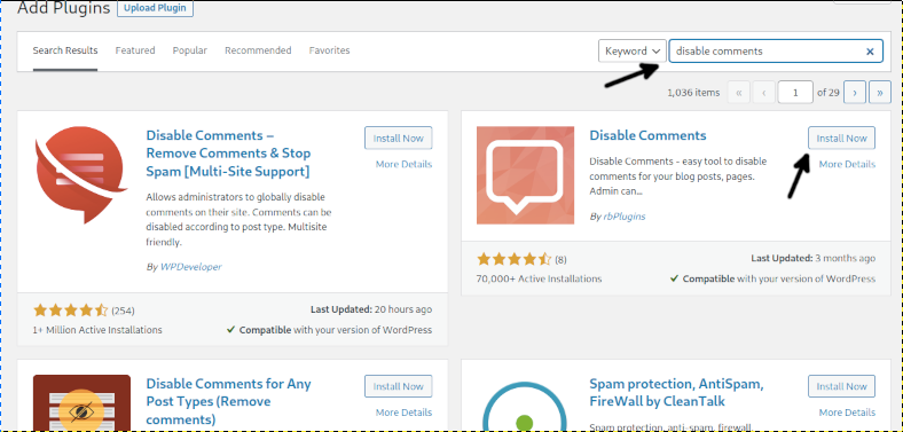
Once installed, press the Activate button shown in the following image.
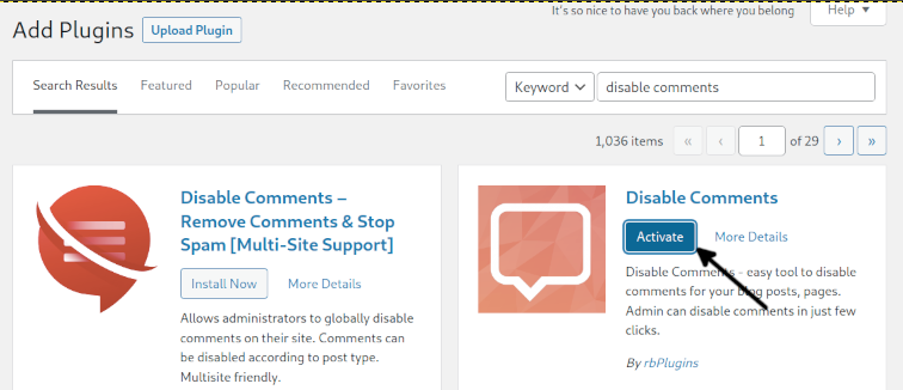
Once the plugin is activated, you need to enable it from the configuration. To configure the plugin, find the Settings option in the left menu and press Rb DIsable Comments as shown below.
Then mark the option Disable all comments , also shown in the screenshot below.
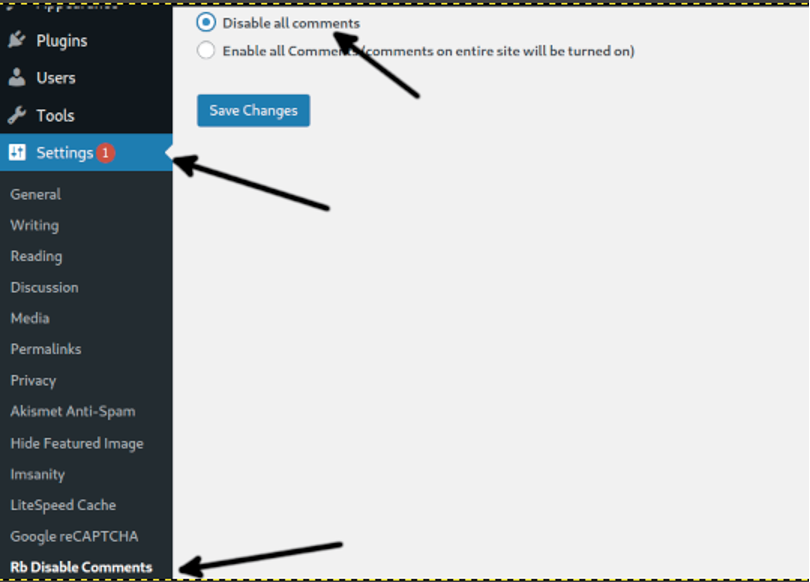
Press the Save Changes button to apply changes preventing comments on your WordPress posts.
There are many available plugins to get rid of comments in posts; some alternatives are:
- Disable Comments – Remove Comments & Stop Spam [Multi-Site Support]: Instantly enable or disable comments from any post type in WordPress (Pages, Posts, or Media) to prevent spam and gain full control over your full site. WP-CLI Support & Control comments via XML-RPC and REST-API too!
- Disable Comments for Any Post Types (Remove comments): Disable comments plugin is a useful plugin for blog or site administrators that allows completely disabling or hiding comments for any post types, pages, or attachments.
- Spam protection, AntiSpam, FireWall by CleanTalk: A useful plugin to stop spam comments, spam registrations, spammy mail addresses, spammy subscription, spam through Woocommerce, and additional features to deal with spam comments.
- Disable Comments by click5: This plugin also allows blocking comments, trackbacks, and pingbacks globally for all post types or specific post types.
Some of the options mentioned above are better in case you want to keep comments enabled but automatically moderated or filtered.
Disabling WordPress comments on a specific page or post
This section explains how to disable WordPress comments on specific posts or pages.
Open the editor of the page or post you want to disable comments for; in other words, enter your page or post through your dashboard.
On the right side, you will see below the Publish/Update button two tabs: Post and Block. Select Post to display post options and find the Discussion section; press it. Under Discussion, you'll see the option to disable comments, pingbacks, and trackbacks, as shown in the image below.
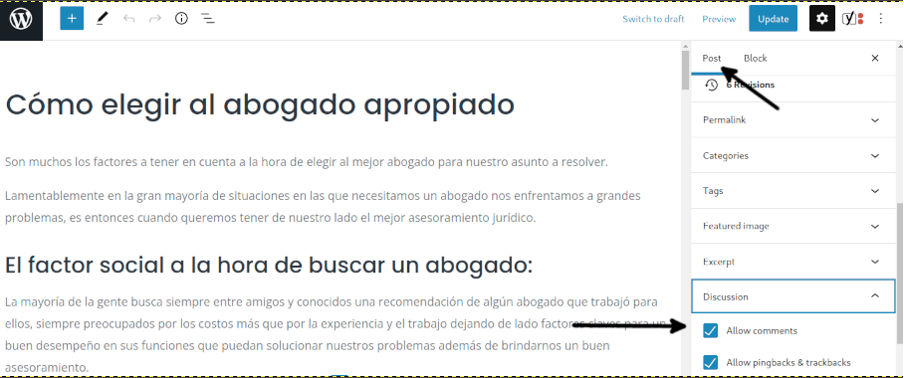
Once disabled, press the Update button.
How to disable WordPress comments on media
Disabling comments on media files on WordPress is pretty easy. This is important because even after disabling comments on posts, users may be able to comment on media files.
To disable comments on media files, press Media on the dashboard menu as shown below. Then place the mouse pointer on the media you want to disable comments for, and press the Edit button as shown in the following image.
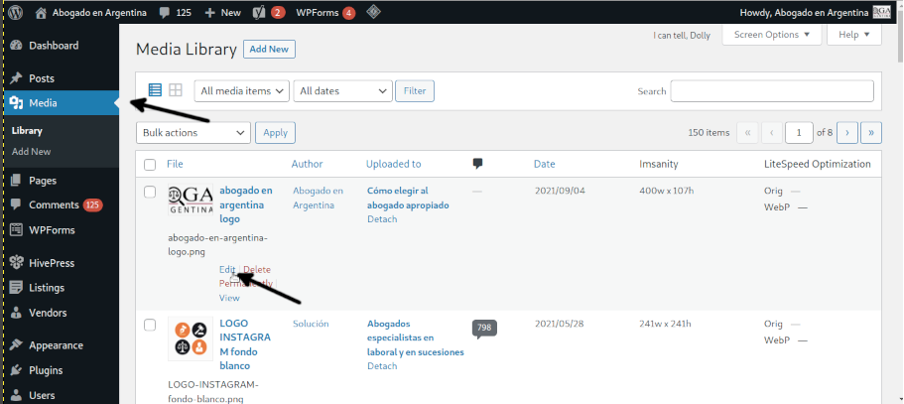
On the upper right corner of the media editor, press the Screen Options tab to display additional options.
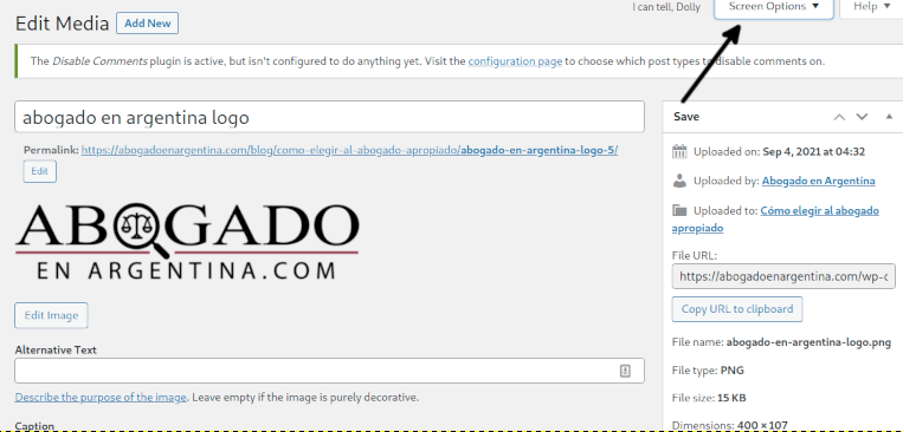
After displaying the Screen Options, you will see the Discussion and see comments options.
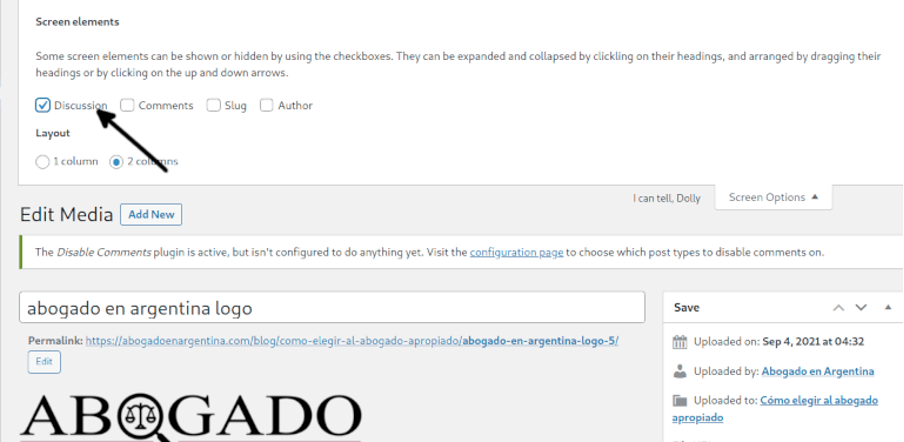
After enabling Discussion in the Screen Options, you will see the Discussion section at the bottom of the screen; uncheck Allow comments to disable comments, then press the Update button.
Now comments are also disabled on media files.
Why to disable WordPress comments?
There is no definitive data on comments' impact on traffic. Google does not discriminate between content published by the website author and content posted by visitors. Therefore disabling or enabling comments may depend on your visitor's comments quality.
Independently of comments quality, it is important to filter spam comments, low-quality urls, links, etc., to discourage spammers from abusing your website.
In some cases, some niches will opt for disabling comments to keep a more serious or formal appearance, while other webmasters will allow comments to show direct interaction with their public.
If you decide to keep comments enabled, make sure to configure the following settings:
- Disable home page: prevent commentators from sharing their URL.
- Delete spam or use plugins to do this task automatically (some of which were mentioned in this tutorial).
- Define comment links as Nofollow to discourage SEO comments.
Conclusion
I hope this tutorial explaining how to disable comments on WordPress was useful. As you can see, disabling comments on all posts or on specific posts, as well as disabling pingbacks and trackbacks, is pretty easy. As said previously, any webmaster or WordPress administrator can easily deal with this.
Like in most cases with WordPress, there are many methods to achieve a task; this tutorial described the most simple and recommended ways. In case you ask yourself how comments impact your site traffic, you may want to test your site with comments enabled and disabled for a period to compare results.
Thank you for reading this article. Keep following us for additional WordPress tips and tutorials.
About the author
![]()
David Adams is a System Admin and writer that is focused on open source technologies, security software, and computer systems.
How To Block Comments On Wordpress Blog
Source: https://linuxhint.com/disable-comments-wordpress/
Posted by: williamsontheresobted.blogspot.com

0 Response to "How To Block Comments On Wordpress Blog"
Post a Comment